What SAMIS is used for and who will be affected
SAMIS (Student & Applicant Management Information System) is the University's student records system.
Not all members of staff use SAMIS, but if you do, you may know it by a different name, such as 'Placements Information Management System (PIMS)' or 'Paperless'.
As a member of staff, you are most likely to use SAMIS if your work involves:
- student admissions
- student registration, records, and exams
- curriculum plans
- programme and unit catalogues
- student placements
- teaching
- pastoral care and support
What is happening and when
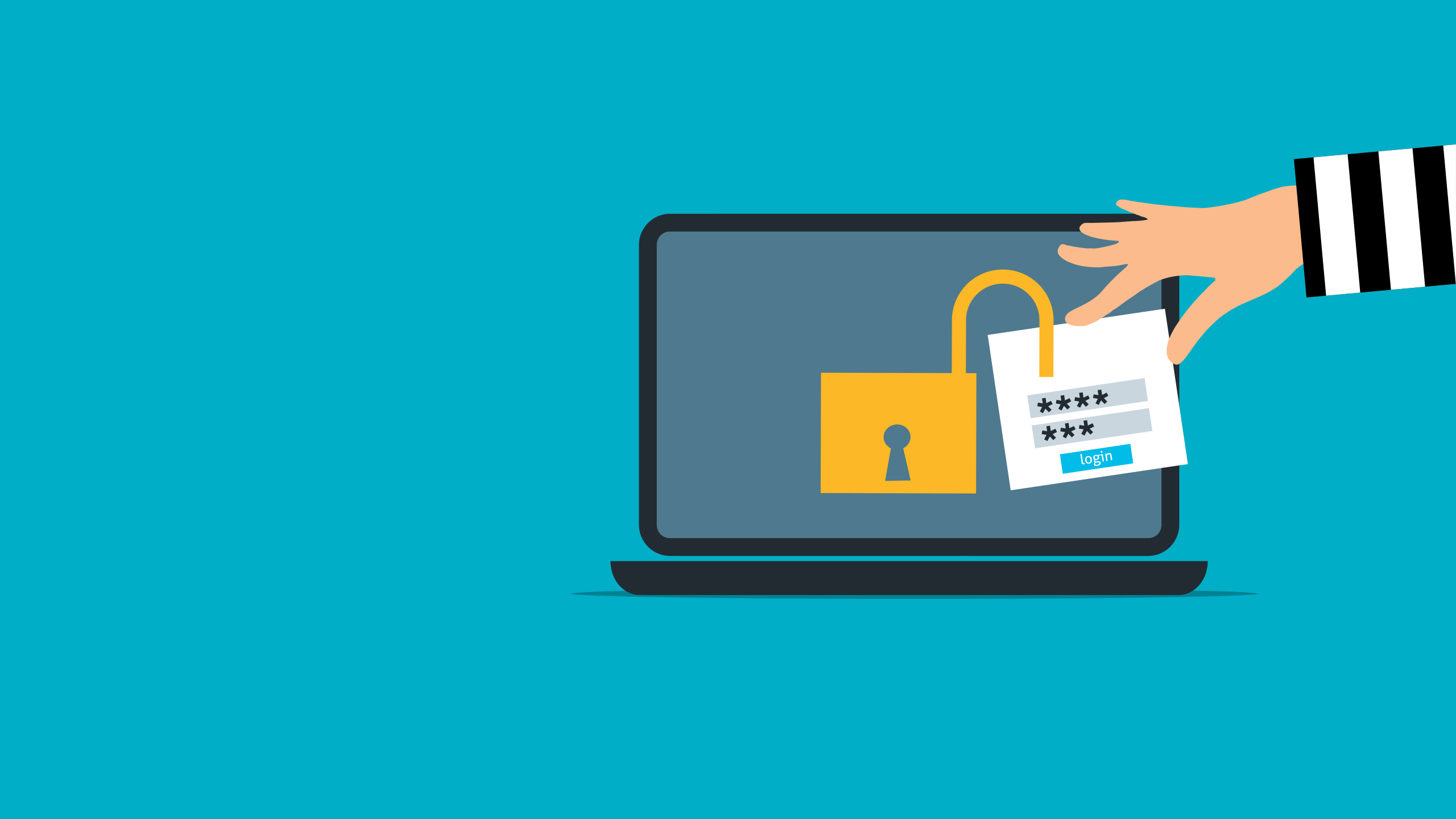
Multi-Factor Authentication (MFA) will be applied to SAMIS (desktop and web versions) in the coming weeks to further protect our sensitive information and data, and provide extra security controls to reduce the impact of a cyber attack.
What you need to do to prepare
It is important to check in advance that:
- your security information, such as your phone number, is up to date
- you have suitable MFA methods set up
Suitable methods
Only the phone (text/sms), alternative phone, and authenticator app are suitable to authenticate your University M365 account when signing into University systems.
If you've previously selected the security question or email options, these are suitable for resetting your password, but will not work as an MFA factor.
Changing or adding verification methods
To check, change, or add additional authentication methods:
- access your security information by logging in to My Account
- select 'Update Info' within the 'Security Info' section
- check your authentication methods and update your phone number if it's incorrect
- add suitable methods, if you need to
What will be different
Once MFA has been applied, you will be required to verify your identify using a secondary authentication method when you log in.
If you are logging in with your University account, your login experience will be similar to when you sign in to other University services, such as Outlook. Simply:
- enter your full University username and domain (e.g. abc123@bath.ac.uk) and password within the Microsoft pop-up
- follow the Microsoft instructions to verify your identify using your chosen authentication method
You will no longer see the Tribal/SITS log in screen.
How frequently you’ll need to authenticate your login
Due to the nature of the data in SAMIS, you will need to authenticate your identity every day.
As MFA across our University systems is set up with Conditional Access, you will usually only need to authenticate once per day, even if you:
- log in and out of SAMIS throughout the day
- use more than one University system within the same day
You would only need to re-authenticate more often if there are login behaviours that have increased risk, such as logins from a different location or device.
Further help and support
Visit the Layer up your account security with Multi-Factor Authentication (MFA) webpage to find out more about Multi-factor Authentication, including a summary of which methods are suitable for which activities.
If you experience difficulties setting up MFA or accessing your account, please contact the IT Service Desk at go.bath.ac.uk/it-help.